Turn on PowerShell in Server 2008
PowerShell v1 is included with Windows Server 2008 as a feature/optional component and it is turned off by default. To use it you have to add it using Server Manager, which available as: MMC console and a command line utility.
Here is how to turn it on, only one line of code, using the ServerManagerCmd.exe command-line tool. BTW, ServerManagerCmd also has a parameter -whatIf, I wonder where did it came from :)
-i Is a shortcut for -install
-w is for -whatIf
When the installation process ends, PowerShell's shortcuts are available under the Start menu:
Launch PowerShell (no need to reboot) and you're ready to go, don't forget to change the execution policy if you need to execute scripts.
More Info:
- Server Manager Technical Overview Appendix - References for Server Manager command line XML answer file schema and command-line syntax, examples, options, and parameters.
- Server Manager Technical Overview - Review a summary of Server Manager, including benefits and key tasks.
- TechNet Webcast: Overview of Server Manager and Windows PowerShell in Windows Server 2008 (Level 300) - Discover the new features Server Manager provides in Windows Server 2008. Learn how Server Manager enables you to install, configure, and manage Windows Server 2008 server roles and optional components.
- Server Manager Compared to Earlier Windows Management Tools - Compare new features and functionality in Server Manager with earlier Windows management tools, including Manage Your Server, Configure Your Server, and Add or Remove Windows Components.
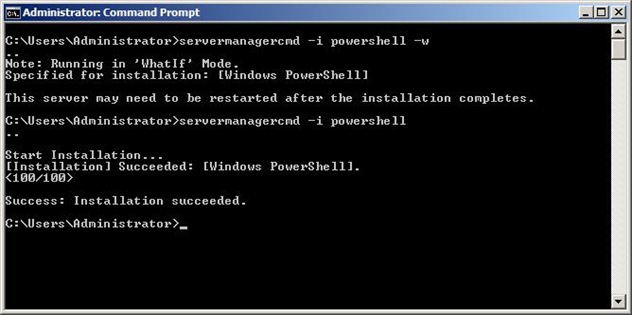

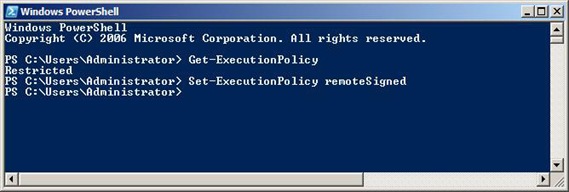



No comments:
Post a Comment